In any business, tracking expenses and incomes for different departments wise, projects wise, or locations wise is essential for better financial management.
Cost Centre is useful to find out the classified expenses or incomes of different Cost Centre like Purchase Department, Sales Department, Production Department, etc.
In TallyPrime make this process simple and efficient. By using Cost Centers, you can track expenses and incomes for specific business units, analyze profitability, and make informed decisions.
- Departments: Marketing, Sales, Administration.
- Projects: Construction Project A, Software Development Project B.
- Locations: Branch A, Branch B.
By assigning transactions to Cost Centers, you can monitor the financial performance of each unit independently.
Benefits of Cost Centers in TallyPrime
- Detailed Financial Analysis: Track expenses and incomes for each department or project.
- Improved Decision-Making: Identify which units are profitable and which need cost optimization.
- Accurate Reporting: Generate detailed reports for auditing and management purposes.
- Simplified Budgeting: Set budgets for each Cost Center and monitor variances.
Step 1. Enable Cost Centre Features by Pressing F11 Key
Enable Cost Centres = “YES”

Step 2. Create Cost Center as You Required
GOT → Create → Cost Centres
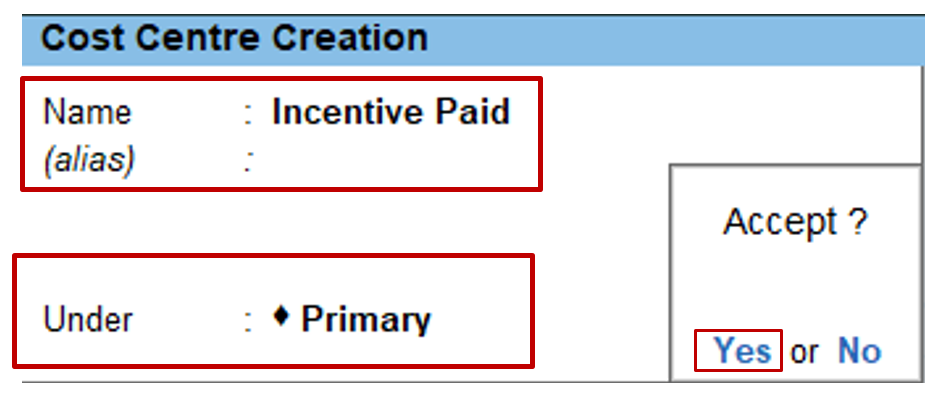
Step 3. Create Ledger as You Required
GOT → Create → Ledger
Suppose “Incentive Paid” to Our Employee which is Like this.

Step 4. Pass Payment Voucher With Cost Center
GOT → Vouchers → Payment
Select cost center here, if you are not able to see then press F12 key from keyboard.

display cost centres configuration

Now pass payment voucher

Assignment
Create following cost centres
GOT → Create → Cost Centres
- A. Salary Paid
- B. Electricity Charges
- C. Telephone Charges
- D. Commission Received
- E. Discount Received
Create following Ledger

Assignment Post the following transactions:
1. 01.04.2006 Salary Paid Rs. 200000:
- A. Purchases Department 30%;
- B. Sales Department 40%;
- C. Production Department 30%.
2. 01.05.2006 Electricity Charges Paid Rs. 30000:
- A. Purchases Department 25%;
- B. Sales Department 35%;
- C. Production Department 40%.
3. 01.07.2006 Telephone Charges Rs. 12000;
- A. Purchases Department 30%;
- B. Sales Department 35%;
- C. Production Department 35%.
4. 01.08.2006 Commission Received Rs.6000;
- A. Purchases Department 40%;
- B. Sales Department 40%;
- C. Production Department 20%.
5. 01.09.2006 Discount Received Rs. 4000;
- A. Purchases Department 40%;
- B. Sales Department 40%;
- C. Production Department 20%.
Cost Centers in TallyPrime are a powerful tool to track and analyze expenses and incomes for specific business units. Whether you’re managing departments, projects, or locations, Cost Centers help streamline financial reporting and improve decision-making.
By following this step-by-step guide, you can set up and use Cost Centers in TallyPrime with ease.