In TallyPrime, the Export and Import Data feature allows you to transfer your financial data between different systems, create backups, or share information with clients and vendors.
This functionality is particularly useful for managing data across multiple branches, transferring data between different accounting systems, or even moving data between different versions of TallyPrime.
- Export: Exporting data in TallyPrime means transferring your accounting data from TallyPrime to an external file (such as Excel, XML, or CSV) so that it can be used in another system or for backup purposes.
- Import: Importing data means bringing data from an external file (such as Excel, XML, or CSV) into TallyPrime. This is often used for updating or restoring data from another system or another company file.
Why is Export and Import Useful?
- Backup: Exporting data ensures that you have a copy of your data saved outside of TallyPrime for safekeeping.
- Data Sharing: Share reports, invoices, or accounting data with stakeholders, auditors, or clients.
- Migrate to New System: When moving to a new system or setting up a new company, importing data can save time and effort.
- Data Transfer Between Branches: Export data from one branch and import it into another, maintaining consistency across locations.
How to Export Data From Tally Prime?
open your reports which want to Export for example Balance sheet

See Balance Sheet

Step 2: Go to Export Option
TallyPrime will prompt you to choose the Type of Data you want to export. Some of the common types of data you can export include:
Once the company is open, press Alt + E or go to Gateway of Tally > Export.
-
- Masters (like ledgers, stock items, etc.)
- Transactions / Vouchers (like invoices, receipts, payments, etc.)
- Reports (like trial balance, P&L, balance sheet, etc.)
Selected (Current)

Choose the Specific Data to Export
- After selecting the format, you’ll need to specify what kind of data you want to export. This could include:
- Specific Ledger: Export transactions of a particular ledger.
- Voucher Types: Export data related to particular voucher types (like Sales, Purchase, Payment, etc.).
- Reports: If exporting reports, select the desired report (e.g., Profit and Loss, Balance Sheet, etc.).
- If exporting a report, choose the Period (e.g., for a specific month or year).
Here configure information
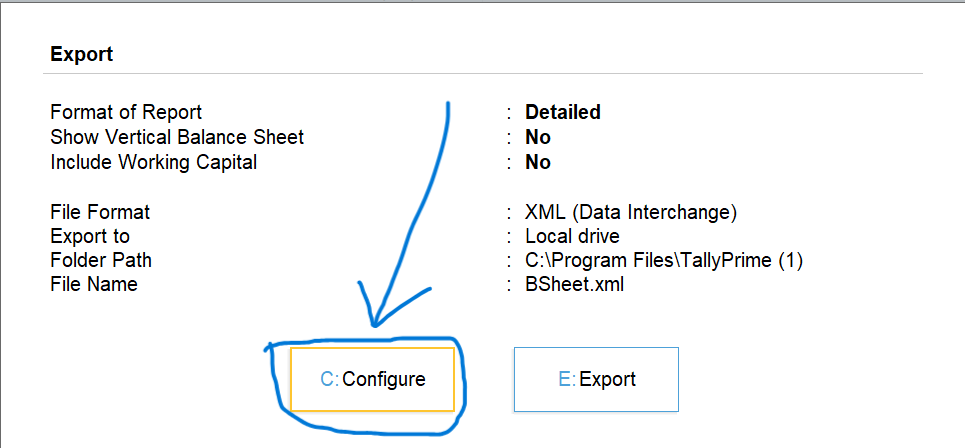
Step 3: Select the Format for Export
TallyPrime allows you to export in different formats

Select the format based on your requirement. For example, if you want to export a report to Excel, after select the format then press CTRL + A
- Excel (XLS): For easy data analysis in Excel.
- XML: For importing/exporting data between TallyPrime and other systems.
- CSV: For transferring data in a comma-separated format.
- PDF: For reports you want to keep in a readable format.

now need to backup / export folder where data will be saved after exported

Change the Destination Path
Next, TallyPrime will ask you to specify the destination where you want to save the exported file,

Select specific Path

Select the Destination Path
Enter the file path where you want to save the exported data, Press Enter to confirm and export the path.
Select Backup folder – D:\TallyBacupFolder
Paste or type here file path to export report – D:\TallyBacupFolder , after pasting or typing press CTRL + A

Now here you can also change name of file just make sure add the extension of file format type.

after all configuration press CTRL + A

Exporting Start

See Exported into Excel

Verify the Export
Once the export is complete, TallyPrime will show a confirmation message. You can now go to the folder where you saved the exported file and open it to check the data.
See Backup / Export Folder after export

How to Import Masters Data in New Company?
- Create New Company (New Data)
- Press Alt + O
- Import Masters (Only Tally XML format is supported) File Path :
- File to import : Master.xml
- Behavior of import if master already exists: Select as per your
- requirement Combine opening balance
- Ignore duplicate Modify with new data
- Press Enter to import the data
Check the ledgers and imported data in Gate way of Tally > charts of Accounts
How to Protect Company data with Password?
- Alt+F3 : Company > Alter Company >
- F12 > configure > Use user access control : Yes Security
- Control user Access to Company data : Yes User Name: abd
- Password: 123
- Confirm Password : 123 Enable Tally Audit: Yes Accept: Yes
- F3: Company: Shut Company
Reopen with username and password.
How to Remove Password from the Company?
- F3: Company > Alter Company
- Control user access to company data :No Current /Existing password: 123 Accept: Yes
- F3: Company: Shut Company
Reopen the Company (username and password is not required)
Exporting and importing data in TallyPrime is an incredibly useful feature that allows businesses to manage their financial data more efficiently. Whether you are backing up data, transferring it between systems, or sharing it with clients, the process is simple and secure.