TallyPrime is a versatile accounting software that allows users to modify or update company details whenever needed. Whether it’s updating the address, enabling new features, or correcting errors, TallyPrime provides an easy way to alter company information.
Note – Ensure you’re on the Gateway of Tally screen.
Step 1- Press F3 (Company) or click on the Company menu at the top of the screen.

Step 2- Select the option Alter Company from the dropdown list.

Step 3- Here if you have open multiple company then
- A list of existing companies will appear on the screen.
- Choose the company you want to edit:
- Navigating through the list of companies using the arrow keys.
- Clicking on the company name.
- Press Enter to open the Company Alteration screen.

On the Company Alteration screen, you can edit various details, including:
- Company Name:
- Address and Contact Details:
- State and Country:
- Books Beginning From:
- Currency Details:
- Enable or Disable Features:
- GST Information:
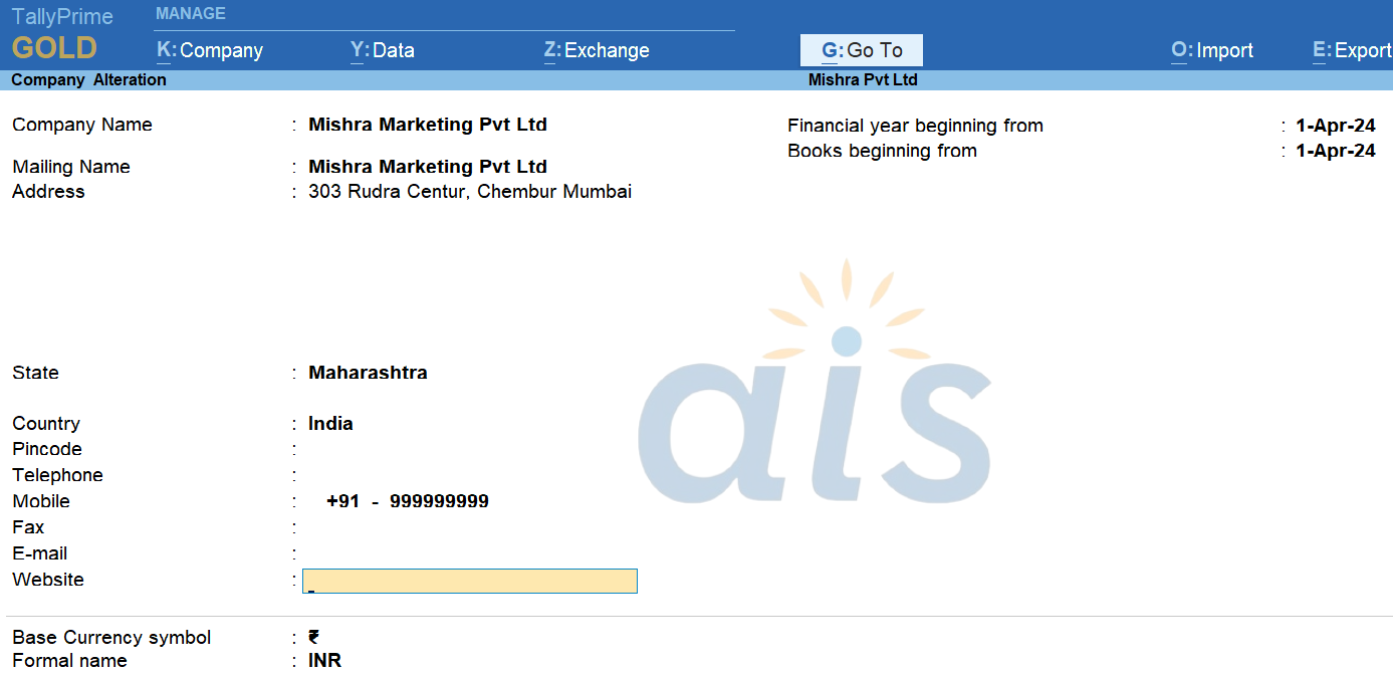
Step 4- Save the Changes
- After making the required edits, press Ctrl + A to save the changes.
- Alternatively, press Enter repeatedly until the system prompts you to accept the alterations, then select Yes.

as above image you can see after edition the company details.
Altering a company in TallyPrime is a straightforward process that allows you to keep your business information up to date. Whether it’s correcting errors, updating contact details, or enabling features, TallyPrime ensures flexibility and ease of use.
Happy accounting with TallyPrime!