TallyPrime is a powerful accounting software widely used by businesses to manage their financial and accounting needs. If you’re setting up TallyPrime for the first time or need to create a new company in it
Step 1- Click on “Create”
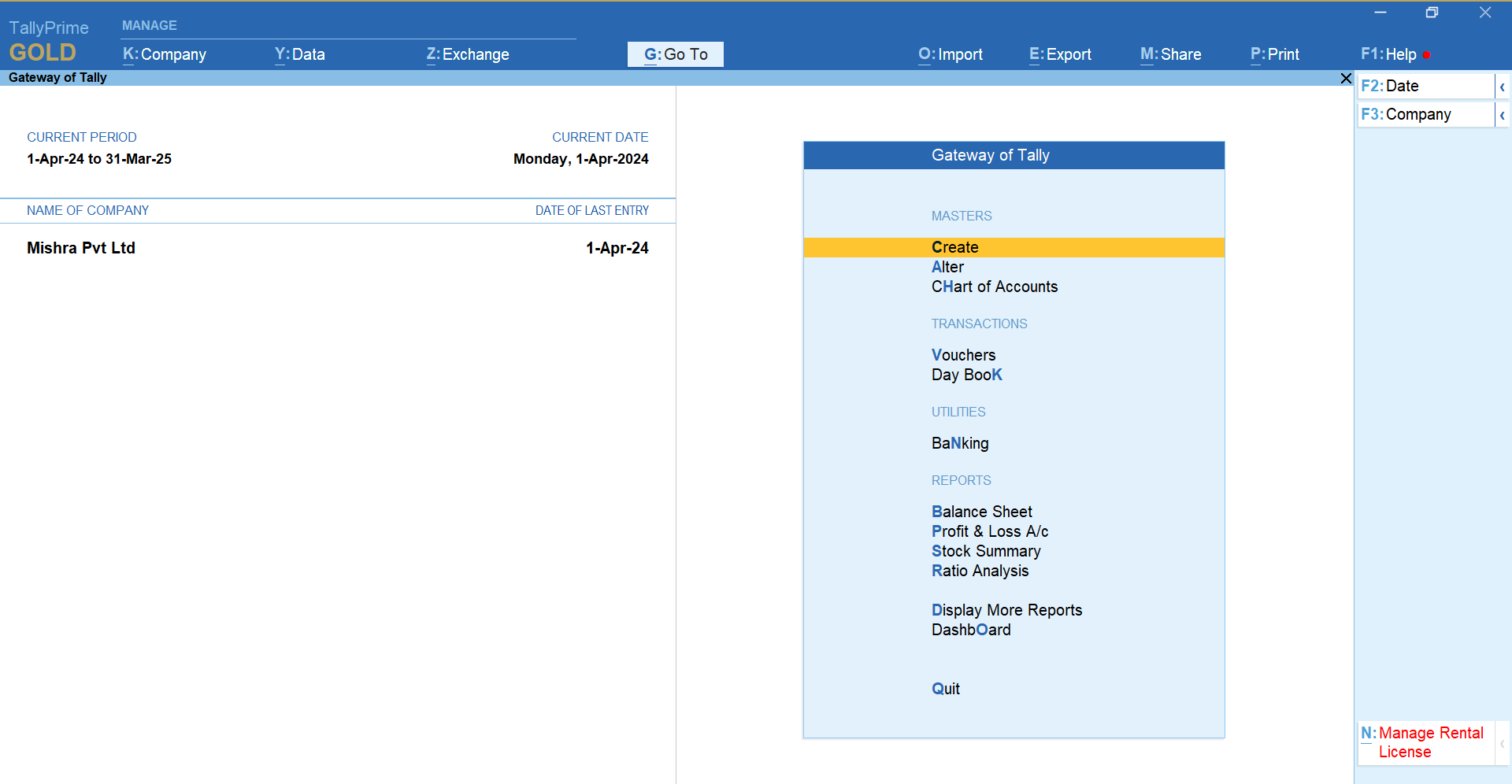
Step 2- Click on “Change Company”
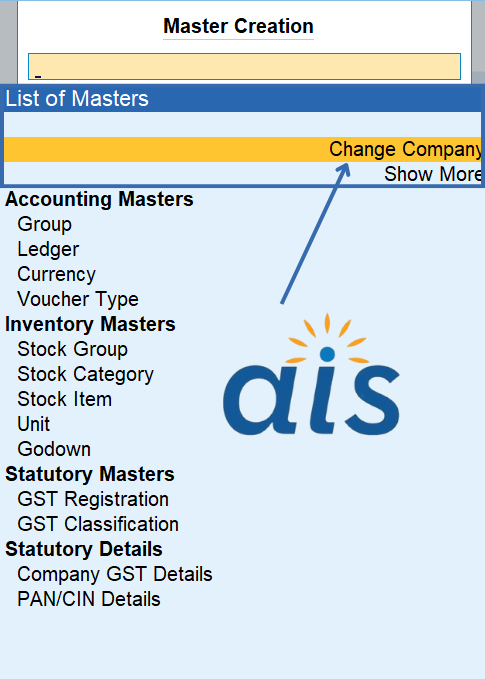
Step 3- Create Company
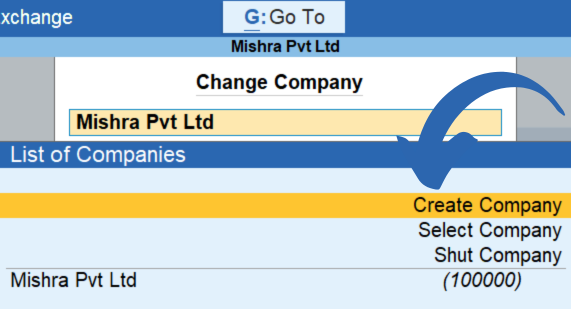
Step 4- after click you will see like something as shown in image below
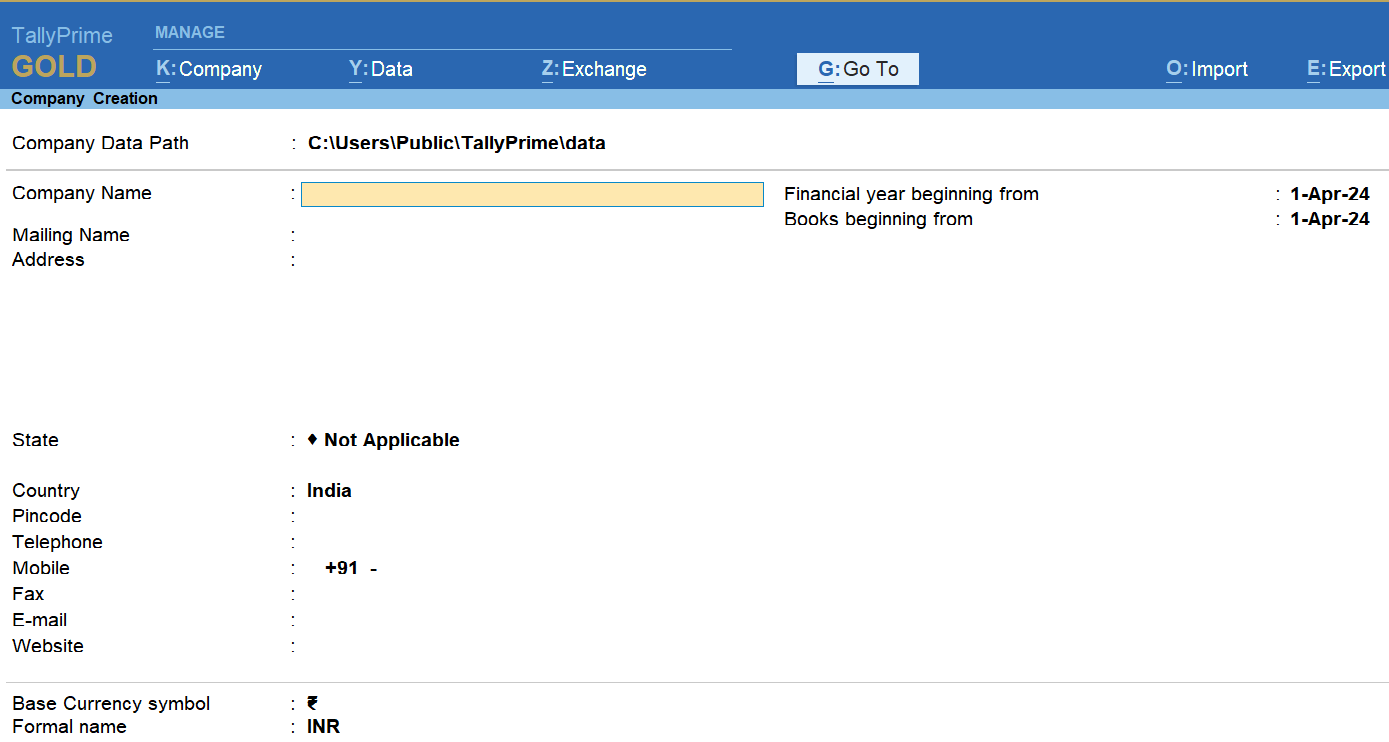
Fill in the Basic Company Details
A screen titled Company Creation will appear. Here, you’ll need to fill in the required details:
- Company Name:
- Enter the name of your company, such as “Ankit IT Solutions”
- Address:
- Contact Details:
- State:
- Country:
- PIN Code:
- Books Beginning From:
- Currency Details:
After filling company information – here you need to fill you company info
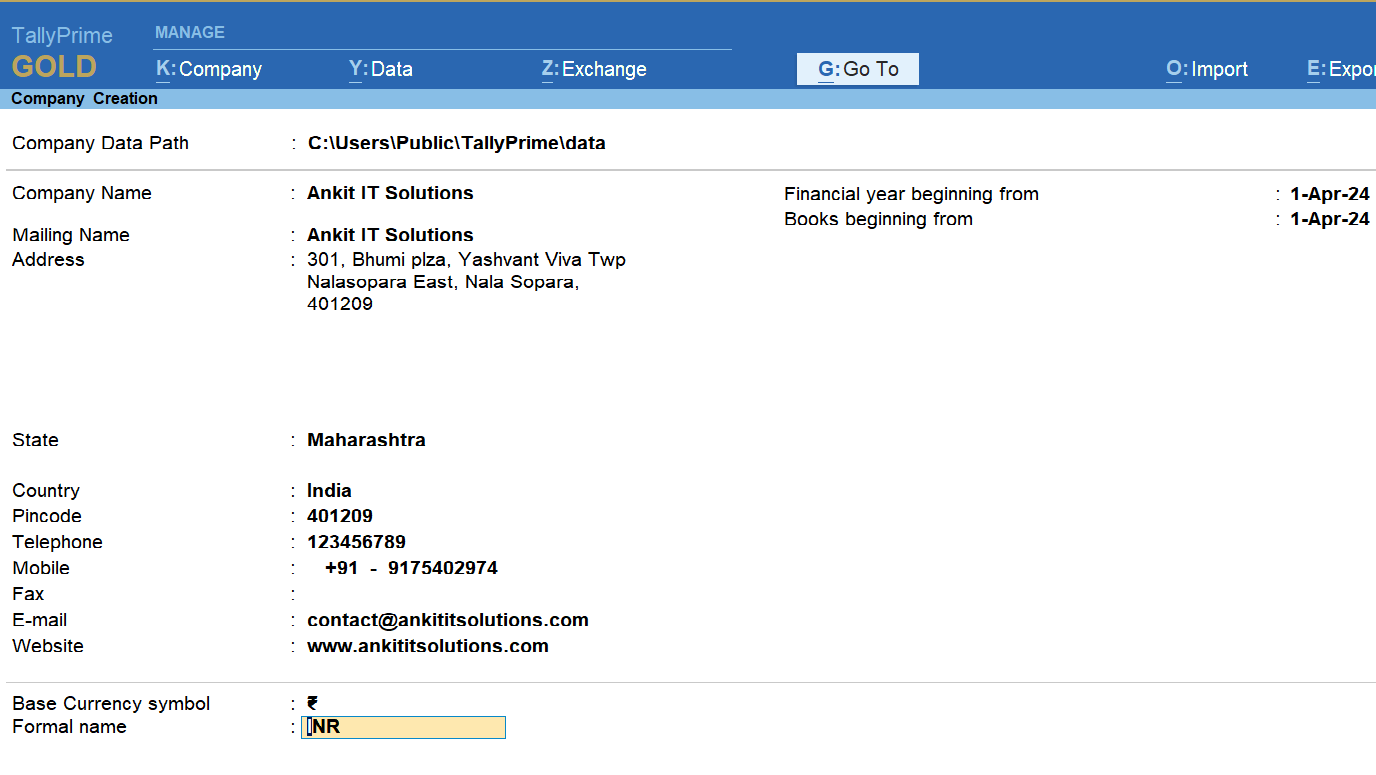
Features setup – here you can setup as you need to record details – Press CTRL + A for Accept.
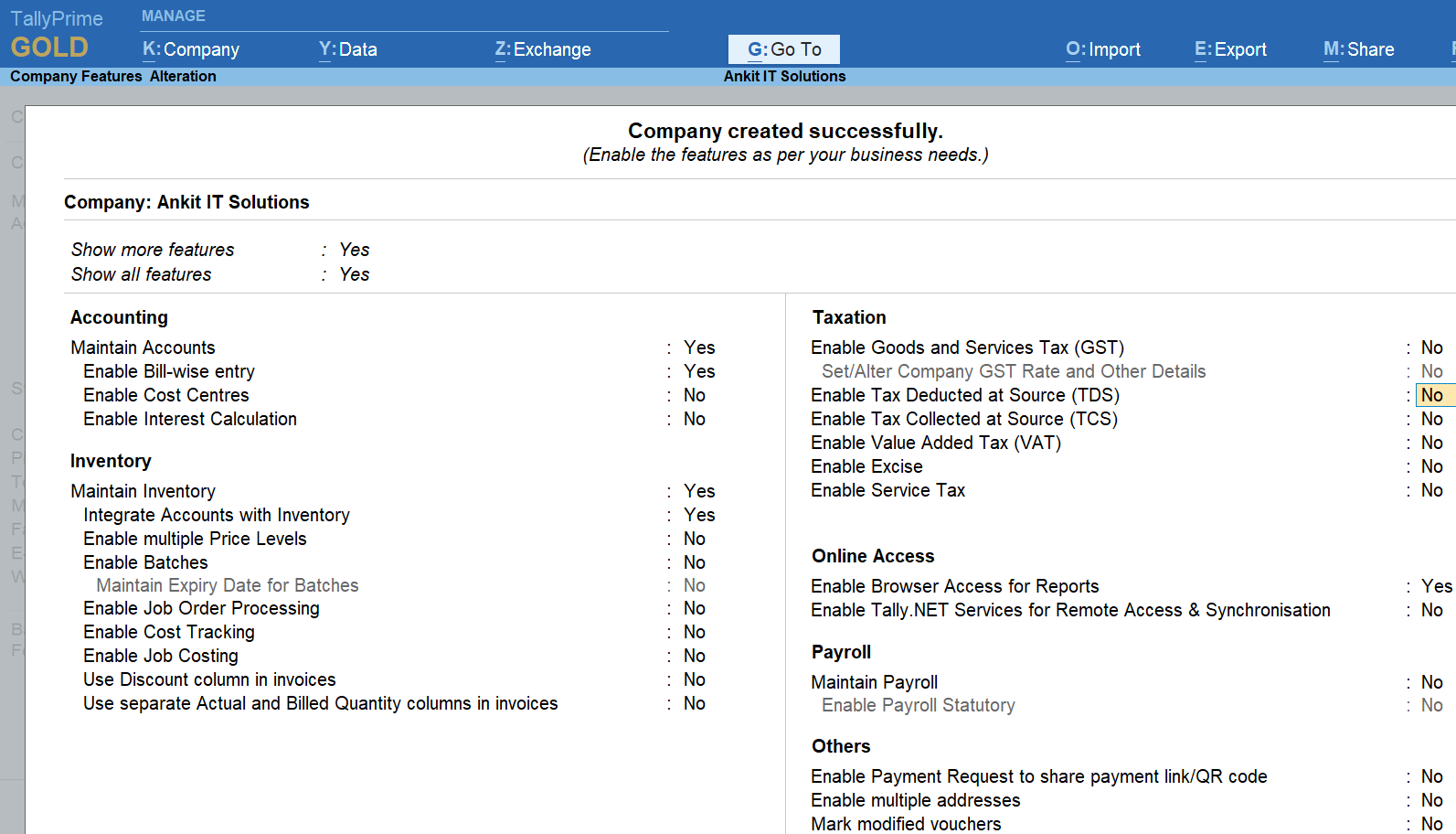
Here you can see new company created as details filed during company creation
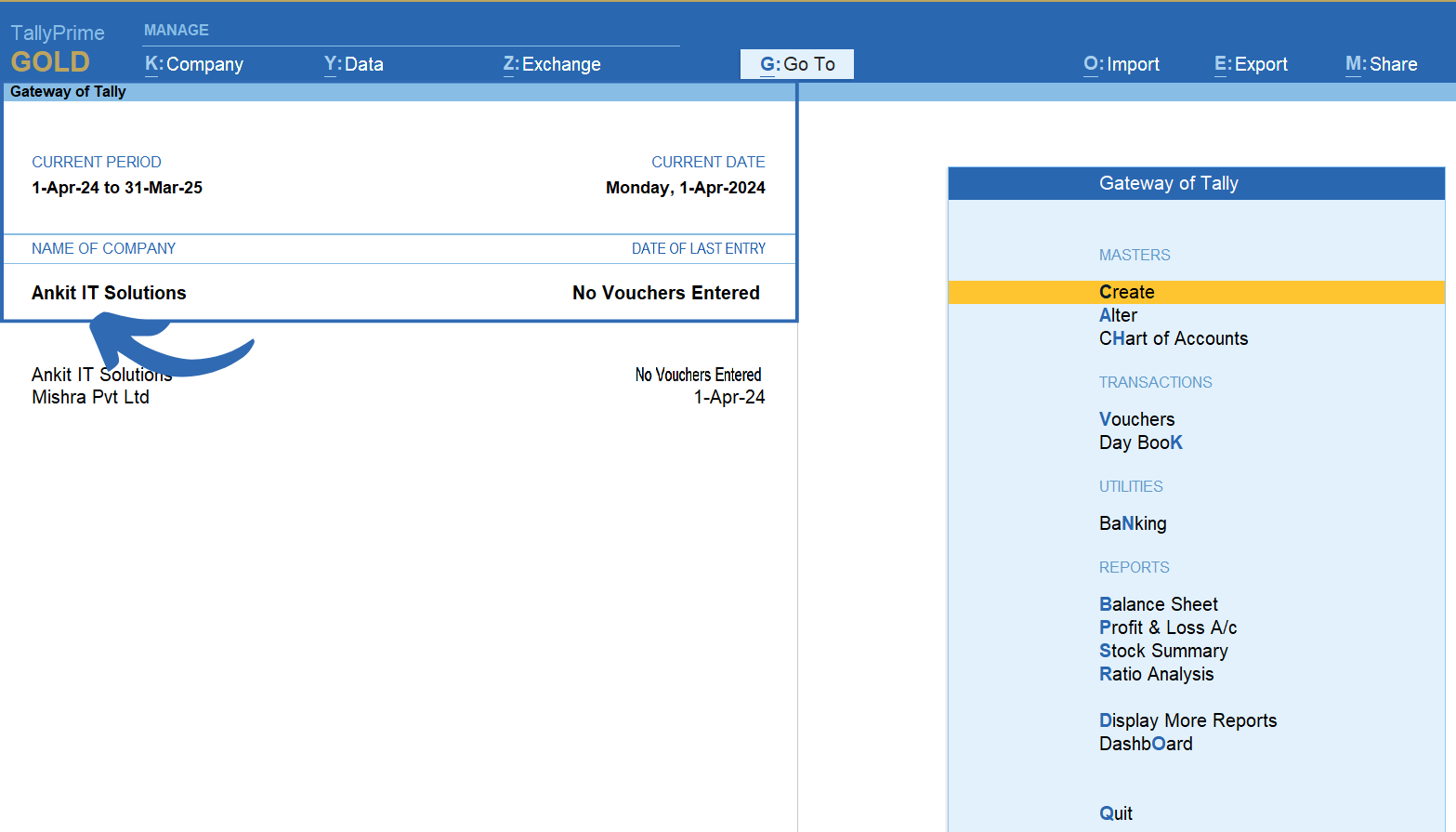
Save the Company Details
- After entering all the required details, press Enter or click on Accept (CTRL + A).
- TallyPrime will confirm the creation of your new company, and you’ll be redirected to the Gateway of Tally with your newly created company loaded.
Start Using Your Company in TallyPrime
You can now:
- Create ledgers and groups.
- Enter transactions.
- Generate reports such as balance sheets, profit & loss statements, and more.
By following these steps, you can create a new company in TallyPrime and start managing your business finances efficiently. TallyPrime’s user-friendly interface makes it easy for beginners and experienced users alike. Happy accounting!