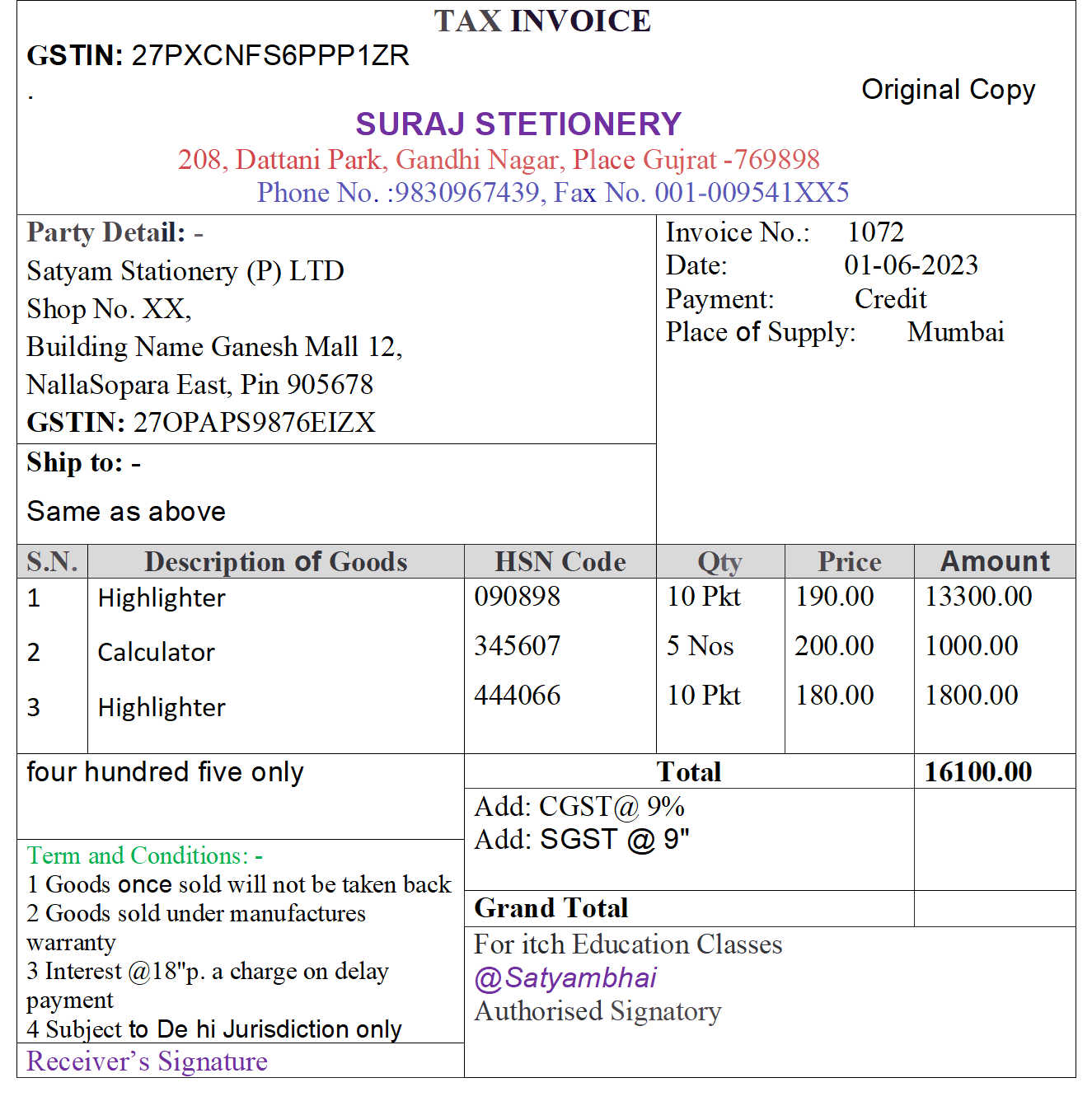Purchase vouchers In Tally Prime are used when the company purchased some goods from suppliers. Purchase entries can be made in the Voucher as well as Invoice Formats. The advantage of using the invoice format for purchase entry is that it allows automatic calculations of taxes. (ledger accounts classified under the group ‘Duties & Taxes’).
Gateway Of Tally >> Vouchers > Purchase (F9)
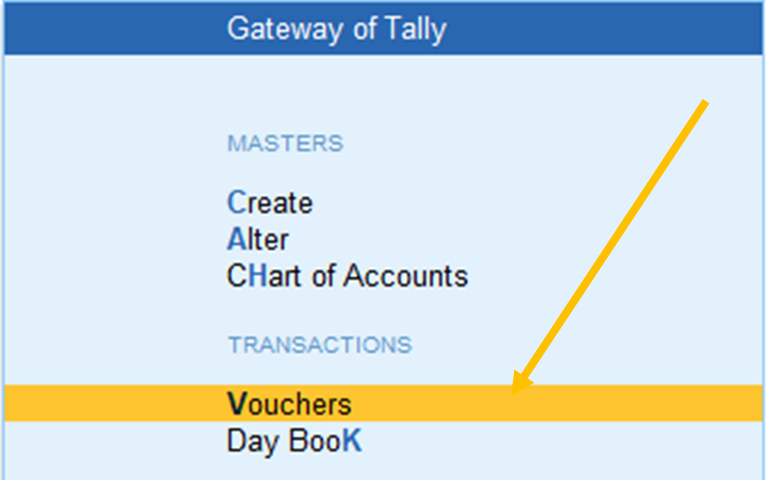
Voucher Mode in Purchase Voucher:
In Tally Prime, there are 3 modes for creating a Purchase Voucher. Each mode used for a specific purpose and can be chosen based on the scenario or nature of the purchase.
Press CTRL+[H] to Change the Voucher Modes.
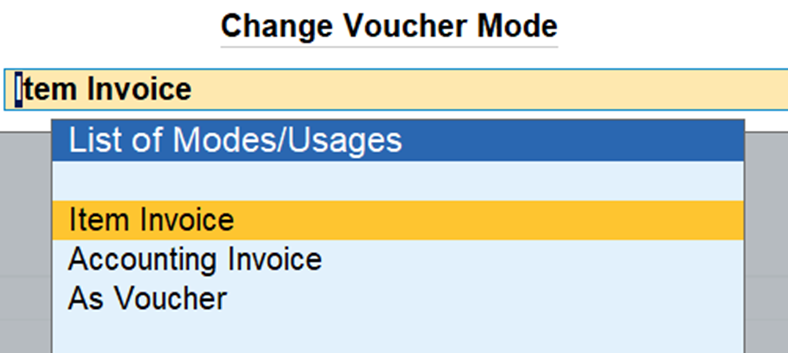
- Item Invoice Mode: This mode is used when you want to record a purchase that involves inventory items. It allows you to select inventory items and record their quantities, rates, and other related information.
- Accounting Invoice Mode: This mode is used when you need to record a purchase without inventory. This could be used for service purchases or other non-inventory related transactions.
- As Voucher Mode : In this mode voucher is created as an accounting entry without affecting inventory quantities or values.
ASSIGNMENT:- No 1
PASS THE Following PURCHASE VOUCHERS IN As Voucher Mode
1.PURCHASED GOODS RS. 10,000 BY CASH
2. PURCHASED GOODS RS. 50,000 BY CHEQUE BANK OF MAHARASHTRA
3. PURCHASED GOODS RS. 80,000 BY CASH
4. PURCHASED GOODS RS. 65.000 FROM Basant Lal Pvt Ltd
5. PURCHASED GOODS RS. 12000 FROM Bala Ji Traders
6. PURCHASED GOODS RS. 35000 FROM Shubham Pvt Ltd
7. PURCHASED GOODS RS. 25000 BY CHEQUE(Union Bank of India)
8. PURCHASED GOODS RS. 32,000 BY CASH
9. PURCHASED GOODS RS. 32,000 BY CASH
10. PURCHASED GOODS RS. 10,000 From Chaddha and Company
11. PURCHASED GOOD RS. 25,000 BY CHEQUE (State BANK)
12. PURCHASED GOODS RS. 130,000 FROM Shankar Pvt Ltd
13 Purchased GOODS RS. 30,000 BY CASH
14. PURCHASED GOODS RS. 71,0000 FROM Divya Kirana Marchent
15.PURCAHSED GOODS RS. 22,000 BY CASH
16 Purchased GOODS RS. 45,000 FROM Basant Lal
17. PURCHASED GOODS RS. 20,000 FROM Shankar Pvt Ltd
18.PURCHASED GOODS RS. 19,000 BY CHEQUE BANK OF India)
19.PURHCASED GOODS RS. 30,000 BY CASH
20 Purchased GOODS RS. 50,000 FROM Mohit Pvt Ltd
Purchase with Stock Item
Step 1- Click on Create
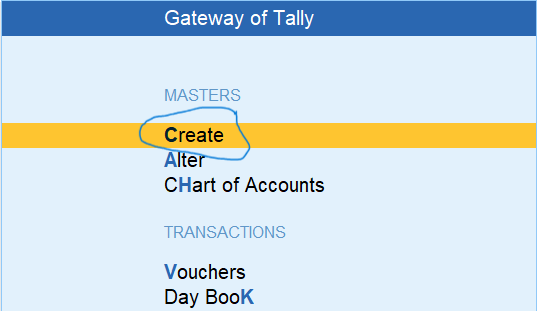
Create Required Ledger for Make Voucher Entry like Party Name, Purchase or Other If Already done that’s great – for create new click on ledger
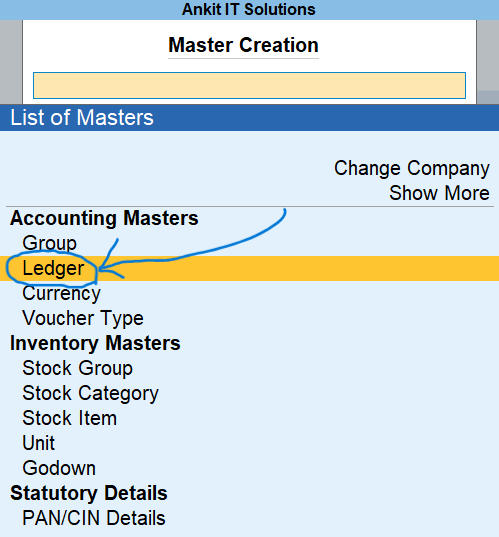
Enter your your ledger information like name, under group and related info
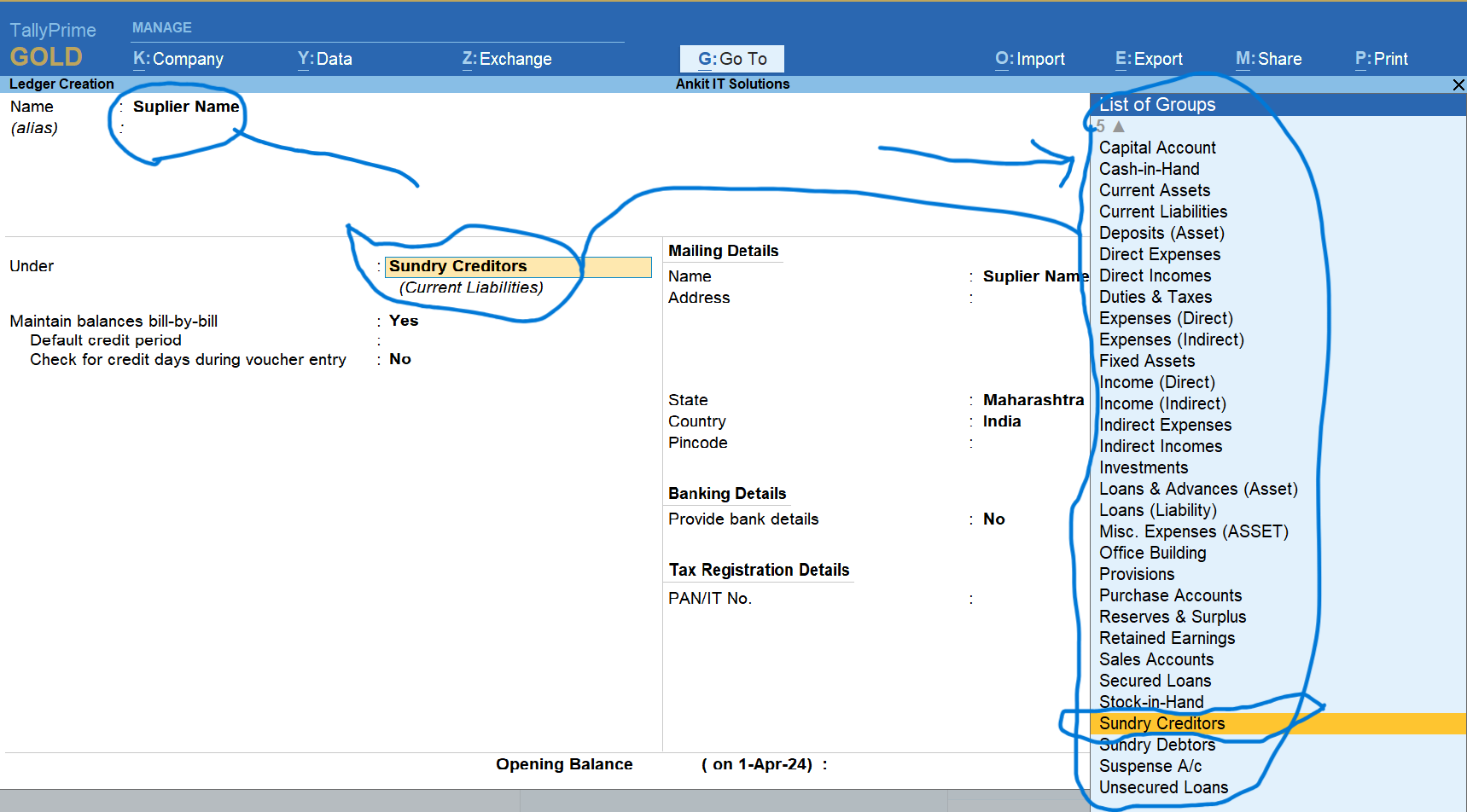
Now Create inventory master like stock group, category, unit, item name, godown for arrange in a systematic way.
Create Stock group click on group after click on create its visible only if enable inventory features in your company.

Enter here you stock group name and other info
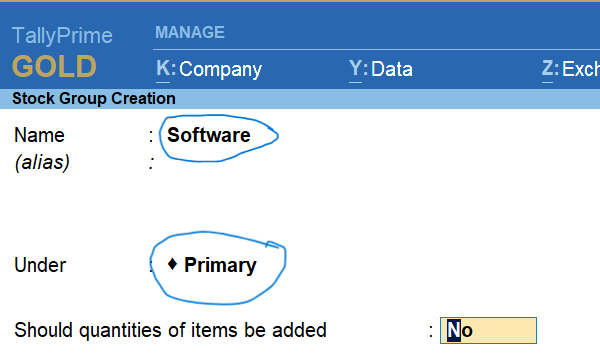
Create stock Category

Enter here your item category name

Create item measurement unit

Create Stock Godown

Enter here godown name and info
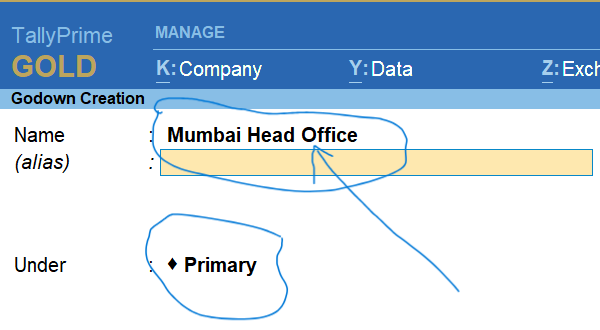
Now Create Stock Item And with stock group , category and unit also used (Group)

Add category

Add stock unit

now item is ready to save
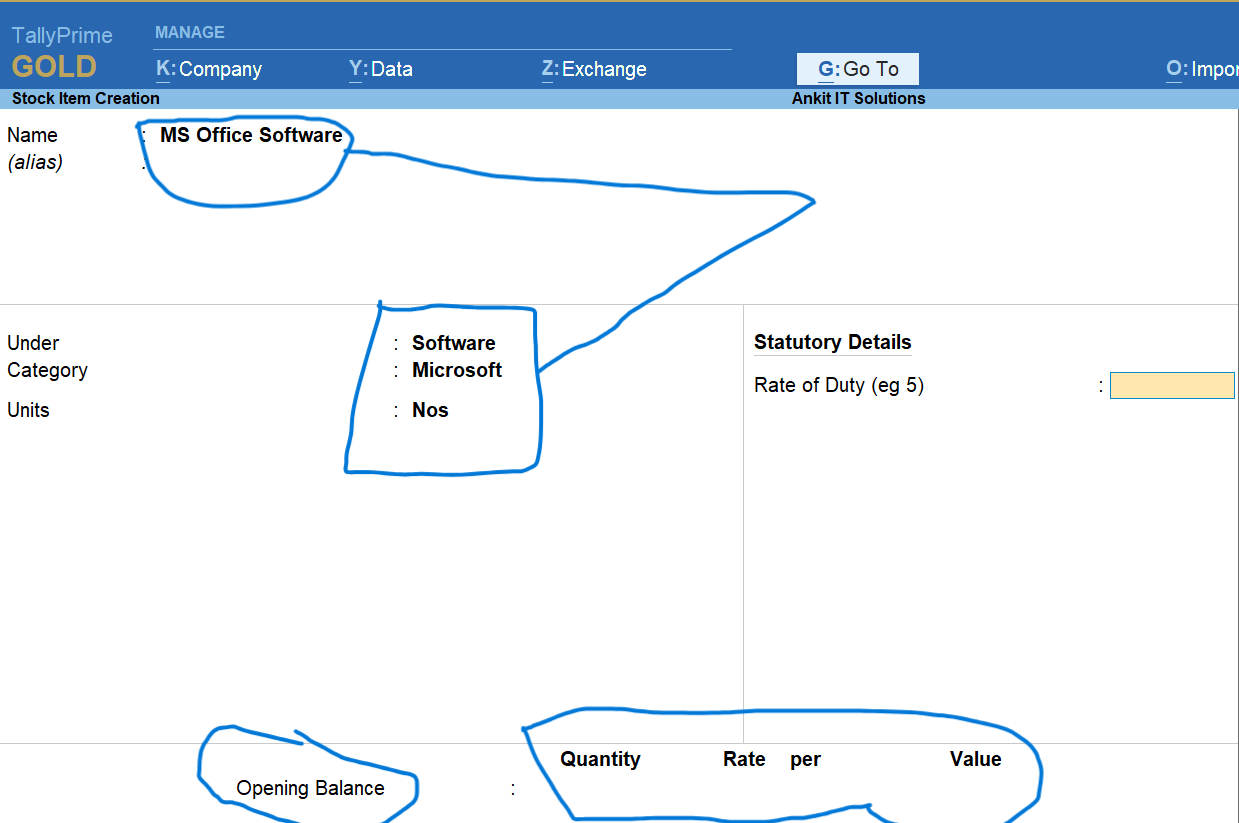
Another stock item with another category

stock item create
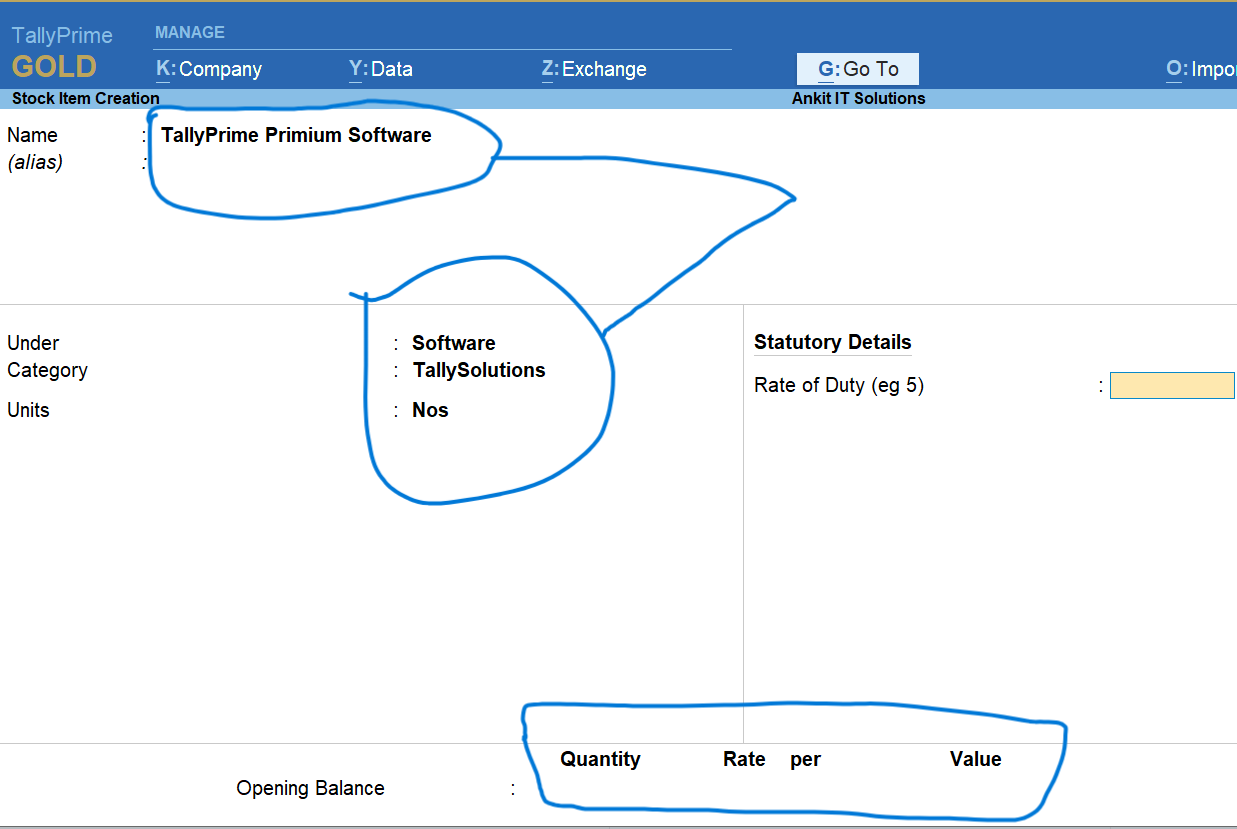
Before purchase our balance Sheet (Closing Stock 6700.00)
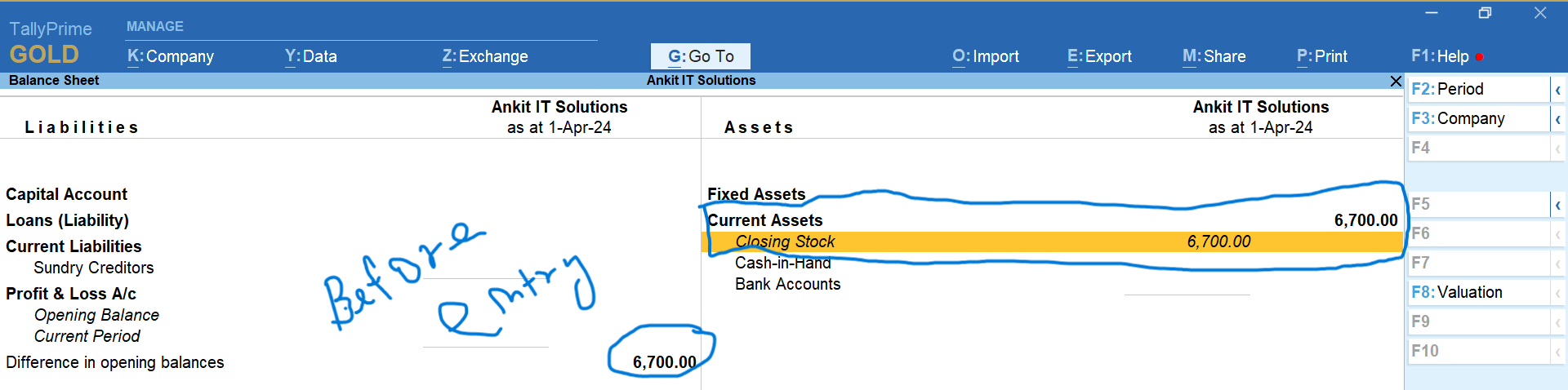
Select voucher mode as item invoice

Purchase voucher with all information filled
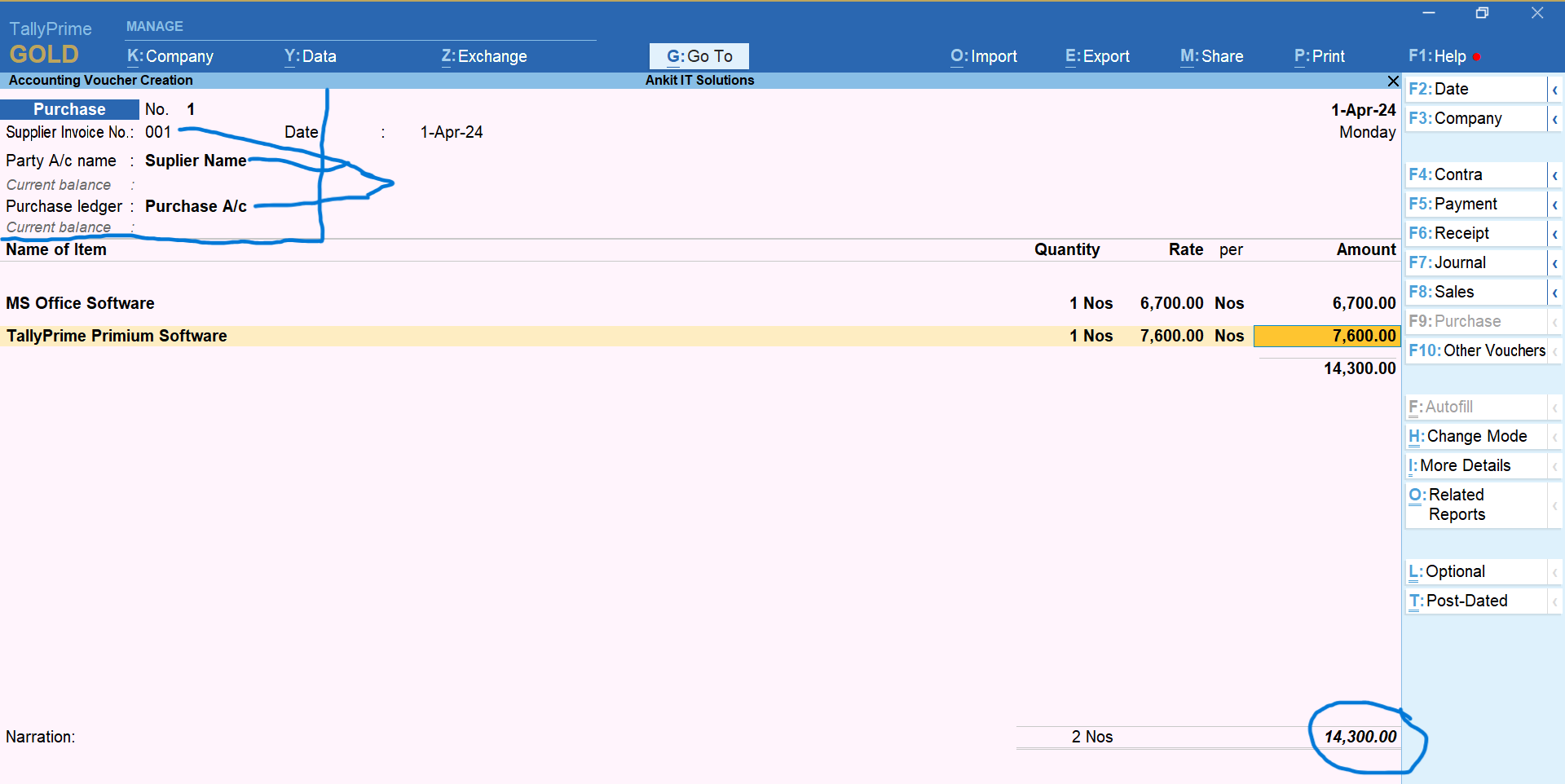
Fill other information like rate, qty, godown, etc

now accept voucher and save transaction

now see reports after making purchase voucher (Balance Sheet)

See reports
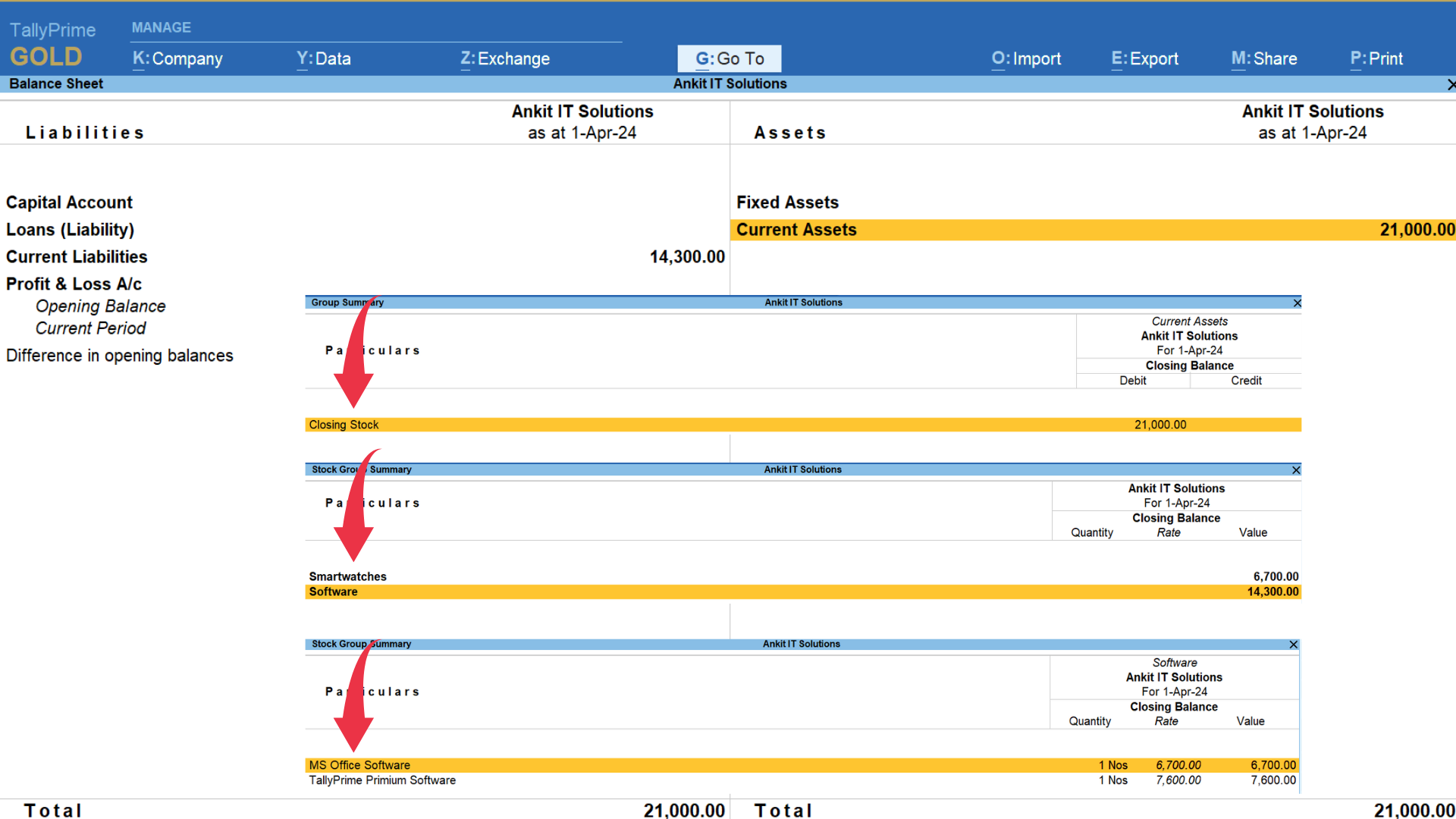
See liability report
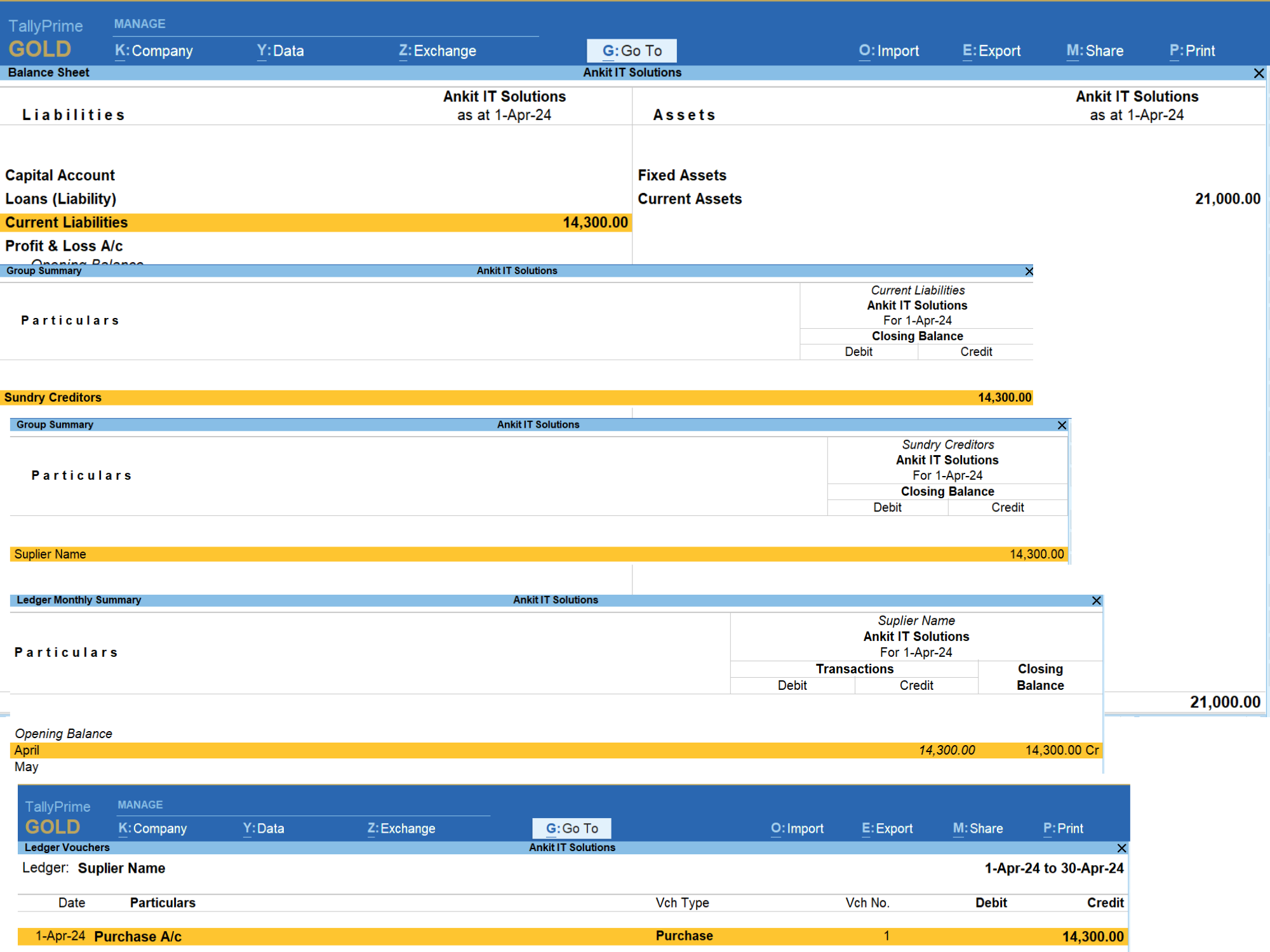
See reports Stock summary
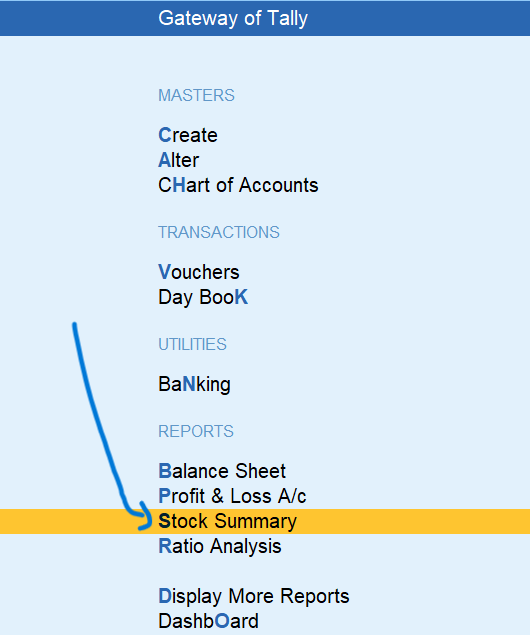
Stock group wise

Stock item
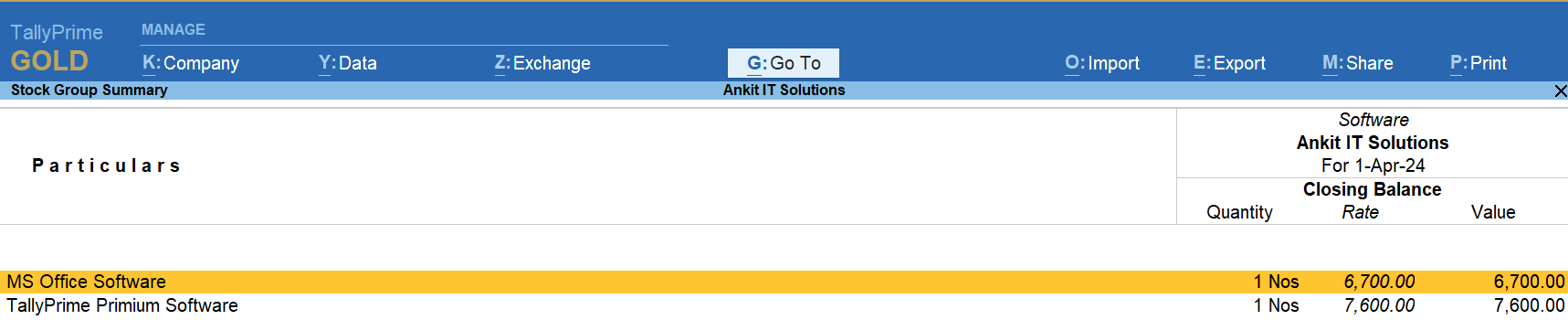
Assignment No 1 : Item Invoice
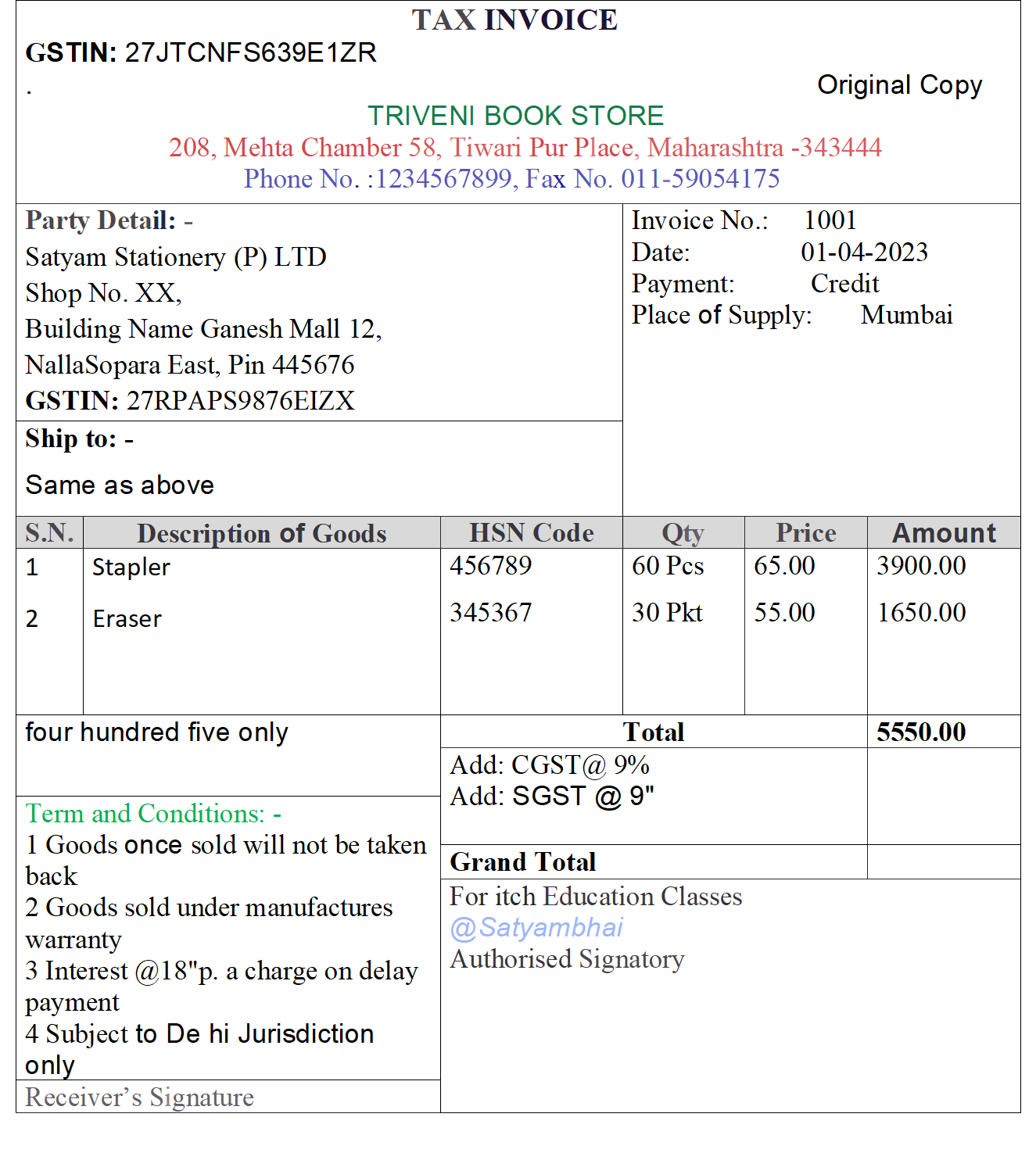
Assignment No 2 Item Invoice
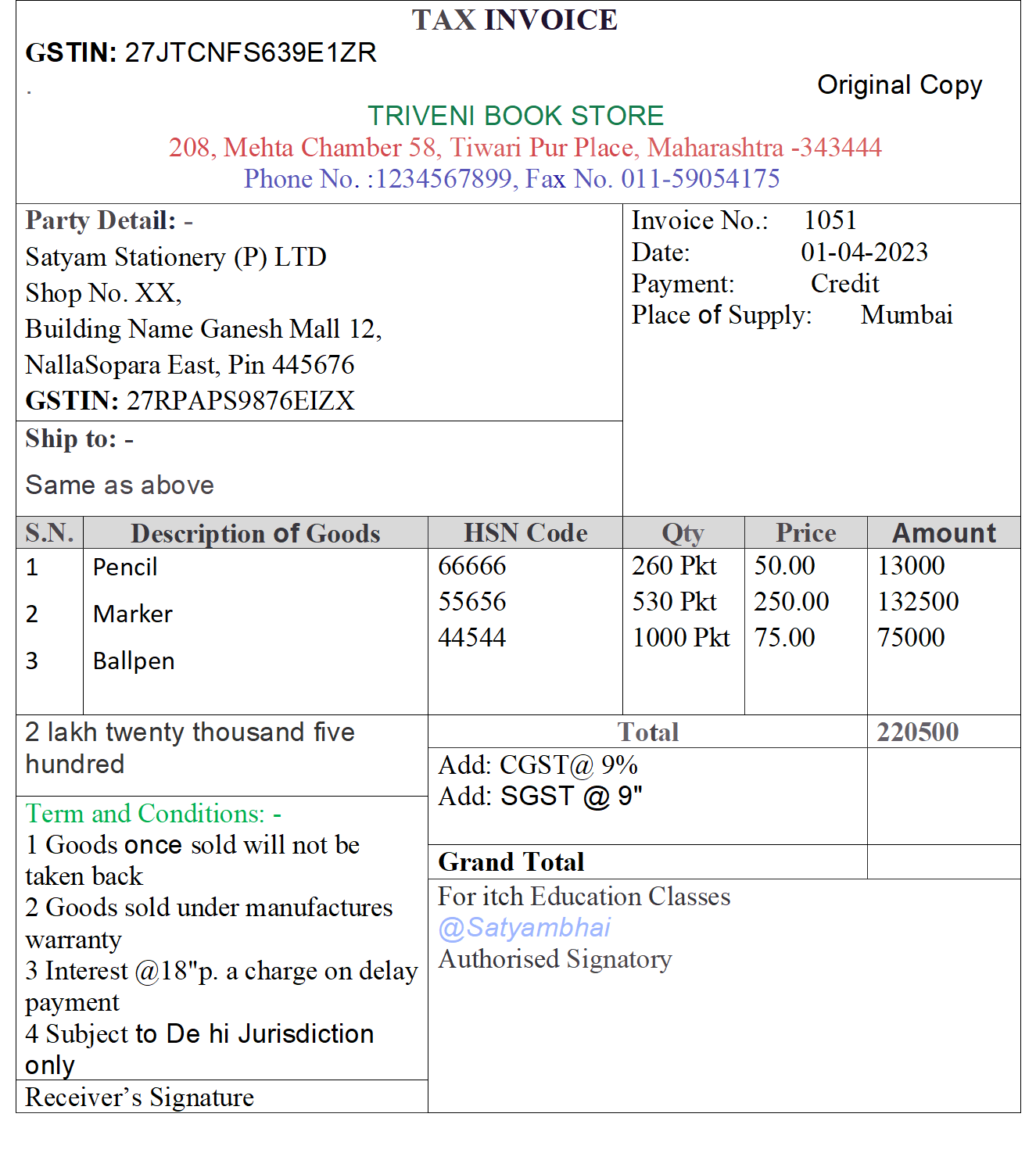
Assignment No 3 Item Invoice
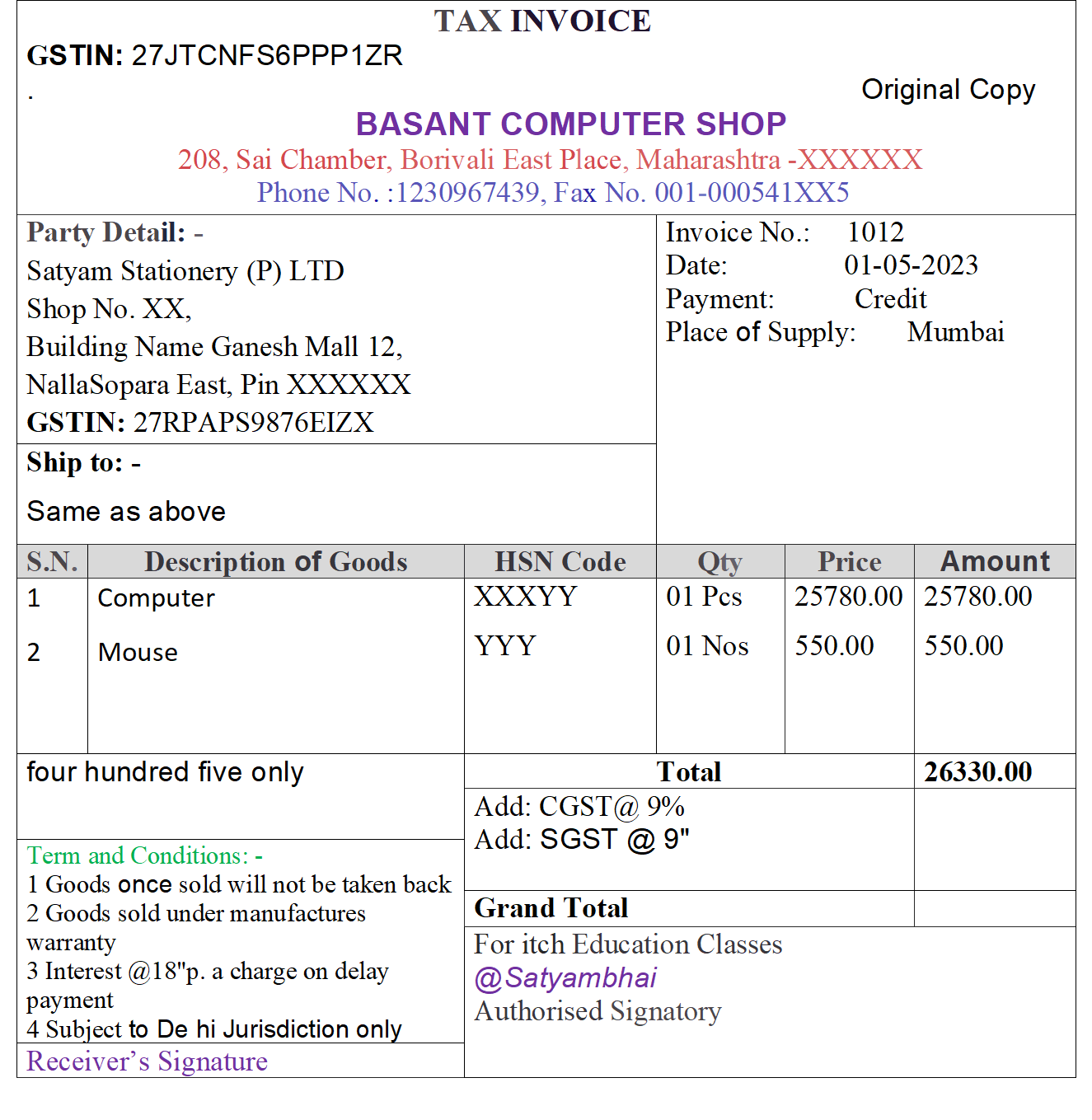
Assignment No 4 Item Invoice
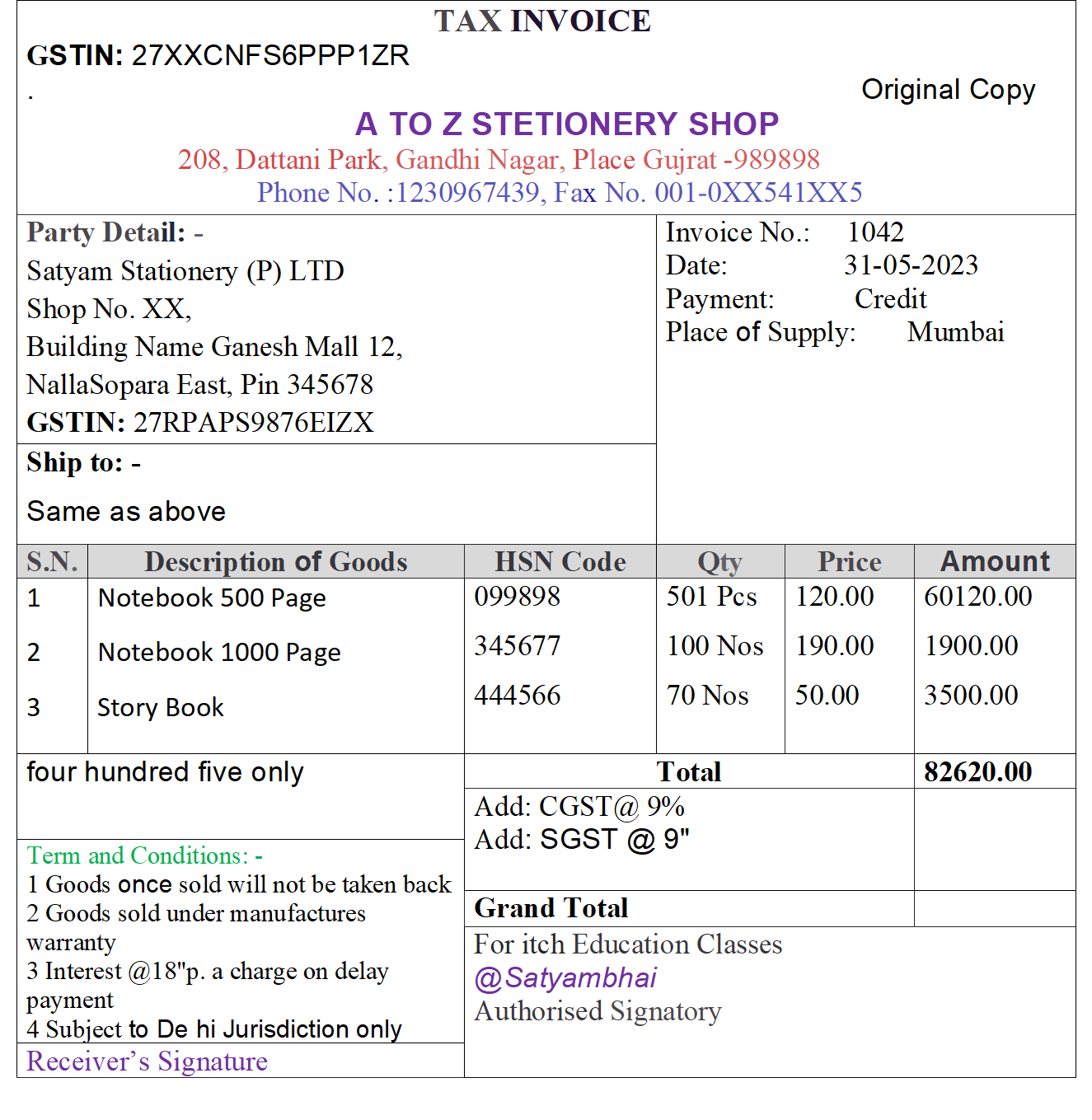
Assignment No 5 Accounting Invoice